August 31, 2025
Troubleshooting Ink Bleed-Through Issues in OCR Document Scans

Understanding Ink Bleed-Through in OCR Document Scans
Ink bleed-through is a common issue in document scanning, particularly when dealing with older or poorly printed materials. This phenomenon occurs when ink from one side of a page seeps through to the other, creating ghost images or text that can interfere with Optical Character Recognition (OCR) processes. Understanding the root causes of ink bleed-through is the first step in addressing the problem. Factors such as paper quality, ink type, and printing techniques all play a role. For instance, low-quality paper with high absorbency is more prone to bleed-through, as are documents printed with heavy ink saturation. Additionally, environmental conditions like humidity can exacerbate the issue, causing ink to spread further than intended.

How Ink Bleed-Through Affects OCR Accuracy
OCR technology relies on clear, distinct text to accurately convert scanned images into editable digital formats. When ink bleed-through is present, the OCR software may struggle to differentiate between the intended text and the ghost images created by the bleed-through. This can lead to errors in the digitized text, such as misread characters, missing words, or even entire lines being skipped. In severe cases, the OCR process may fail entirely, requiring manual intervention to correct the errors. The impact of ink bleed-through on OCR accuracy is particularly problematic for historical documents, where preserving the original text is crucial. Understanding these challenges underscores the importance of addressing ink bleed-through before scanning.
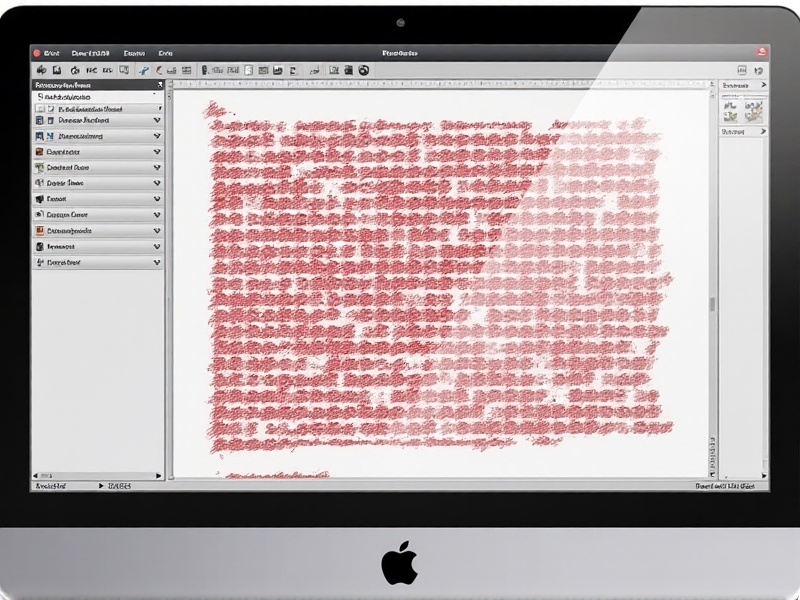
Pre-Scanning Techniques to Minimize Ink Bleed-Through
Pre-scanning techniques can significantly reduce the impact of ink bleed-through on OCR accuracy. One effective method is to use a high-quality scanner with adjustable settings, such as brightness and contrast, to minimize the visibility of ghost images. Additionally, placing a black sheet of paper behind the document during scanning can help absorb excess light and reduce the appearance of bleed-through. For particularly problematic documents, using a flatbed scanner with a transparency unit can provide better control over the scanning process. Another pre-scanning technique involves manually inspecting the document and marking areas with significant bleed-through for special attention during the OCR process. These proactive measures can save time and improve the overall quality of the digitized text.

Post-Scanning Solutions for Ink Bleed-Through
Even with the best pre-scanning techniques, some ink bleed-through may still be present in the scanned images. Post-scanning solutions can help mitigate these issues and improve OCR accuracy. Image editing software, such as Adobe Photoshop or GIMP, can be used to manually remove or reduce the visibility of ghost images. Techniques like adjusting brightness and contrast, applying filters, or using the clone stamp tool can be effective. For large-scale projects, automated batch processing tools can streamline the post-scanning editing process. Additionally, some OCR software includes built-in features to handle bleed-through, such as background removal or text enhancement options. These post-scanning solutions can be combined with pre-scanning techniques to achieve the best possible results.
Choosing the Right OCR Software for Bleed-Through Challenges
Not all OCR software is created equal when it comes to handling ink bleed-through. Some programs are better equipped to deal with this issue, offering advanced features like intelligent text recognition, background noise reduction, and customizable settings. When selecting OCR software, it’s important to consider factors such as the types of documents you’ll be working with, the volume of scans, and the level of accuracy required. Reading reviews, testing demos, and consulting with other professionals in your field can help you make an informed decision. Additionally, some OCR software allows for integration with image editing tools, providing a more comprehensive solution for handling bleed-through. Choosing the right software can make a significant difference in the success of your OCR projects.
Best Practices for Long-Term Document Preservation
Addressing ink bleed-through is not just about improving OCR accuracy; it’s also about preserving documents for future generations. Best practices for long-term document preservation include using acid-free paper, storing documents in a controlled environment, and handling materials with care to prevent further damage. When digitizing documents, it’s important to create high-quality scans that accurately capture the original text without introducing new errors. Regularly backing up digital files and using secure storage solutions can also help ensure that your digitized documents remain accessible over time. By combining these preservation techniques with effective bleed-through solutions, you can safeguard valuable information and make it available for future use.